How to Remove Spam Comments from Your YouTube Channel
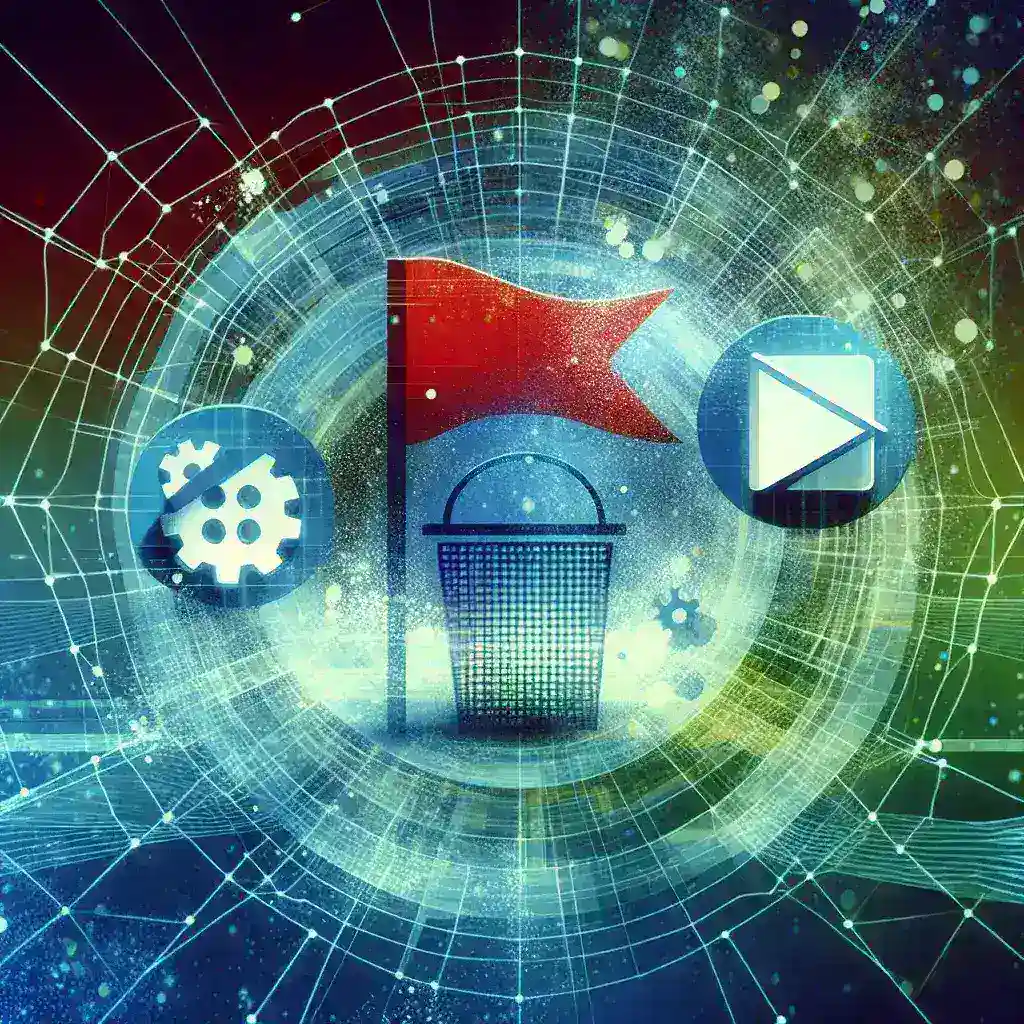
Introduction
Managing a YouTube channel involves more than just creating captivating videos. Engaging with your audience through comments is a crucial aspect of building a community. However, spam comments can clutter your comment section, disrupt meaningful conversations, and potentially harm your channel’s reputation. This article provides comprehensive strategies to effectively remove spam comments from your YouTube channel, ensuring a positive experience for both you and your viewers.
Understanding Spam Comments
Before diving into removal techniques, it’s essential to understand what constitutes a spam comment. Spam comments are unsolicited, irrelevant, or repetitive messages that often contain promotional content, phishing links, or offensive language. These comments can be automated by bots or manually posted by individuals aiming to disrupt your channel.
Common Characteristics of Spam Comments
- Contains promotional links or advertisements
- Uses repetitive or generic phrases
- Includes irrelevant or off-topic content
- May contain offensive or inappropriate language
- Often posted in large volumes within a short timeframe
Methods to Remove Spam Comments
1. Manually Deleting Spam Comments
The most straightforward method to handle spam comments is by manually deleting them. This approach allows you to review each comment and decide whether it constitutes spam before removal.
- Step 1: Navigate to your YouTube Studio by clicking on your profile picture and selecting ‘YouTube Studio’.
- Step 2: In the left-hand menu, click on ‘Comments’ to view all comments on your videos.
- Step 3: Identify the spam comment you wish to remove.
- Step 4: Click on the three vertical dots next to the comment and select ‘Remove comment’.
- Step 5: Optionally, report the comment as spam to help YouTube identify and block similar content in the future.
2. Utilizing YouTube’s Built-in Filters
YouTube offers several filtering options to automatically manage and reduce spam comments.
Blocking Links
You can block comments containing specific links, which are a common feature of spam messages.
- Step 1: Go to YouTube Studio and click on ‘Settings’ in the left-hand menu.
- Step 2: Select ‘Community’ from the settings options.
- Step 3: Under the ‘Automated Filters’ tab, navigate to ‘Blocked Links’.
- Step 4: Enter the URLs or domains you want to block and click ‘Save’.
Blocked Words
By blocking specific words or phrases commonly used in spam comments, you can prevent such comments from appearing under your videos.
- Step 1: In the same ‘Community’ settings, go to the ‘Automated Filters’ tab.
- Step 2: Under ‘Blocked Words’, enter the terms you want to filter out.
- Step 3: Click ‘Save’ to apply the changes.
Held for Review
Enable the ‘Held for review’ feature to have comments containing certain keywords or links reviewed before they become publicly visible.
- Step 1: Navigate to ‘Community’ settings in YouTube Studio.
- Step 2: Under ‘Automated Filters’, go to ‘Approved Users’ and ‘Blocked Words’.
- Step 3: Adjust the settings to hold potentially spammy comments for your review.
3. Enabling Comment Moderation
Turning on comment moderation gives you control over which comments appear on your videos. You can choose to approve comments before they are visible to the public.
- Step 1: Go to YouTube Studio and click on ‘Settings’.
- Step 2: Select ‘Community’ from the menu.
- Step 3: Under the ‘Defaults’ tab, set comments to be held for review or require approval.
- Step 4: Save your settings.
4. Using Third-Party Tools and Extensions
Several third-party tools can help you manage and filter spam comments more efficiently.
Tools like TubeBuddy and vidIQ
These browser extensions offer advanced comment moderation features, allowing you to filter out spam based on keywords, links, and other criteria.
- Features: Automated filtering, bulk comment removal, keyword alerts.
- How to Use: Install the extension from the respective website, connect it to your YouTube account, and configure the filtering options as per your needs.
<
Best Practices to Prevent Spam Comments
- Regularly Update Blocked Words and Links: Continuously monitor and update your blocked words and links list to adapt to new spam tactics.
- Enable Captcha for Commenting: While not directly available on YouTube, encouraging viewers to engage authentically can reduce spam.
- Maintain an Active Moderation Schedule: Regularly review and manage comments to keep spam at bay.
- Educate Your Audience: Inform your community about the importance of avoiding spammy interactions, fostering a healthier comment environment.
Conclusion
Spam comments can significantly impact the quality and reputation of your YouTube channel. By implementing the strategies outlined above, you can effectively remove spam comments and maintain a positive, engaging community for your viewers. Consistent moderation, coupled with YouTube’s built-in tools and third-party extensions, will help you keep your comment section clean and focused on meaningful interactions.
